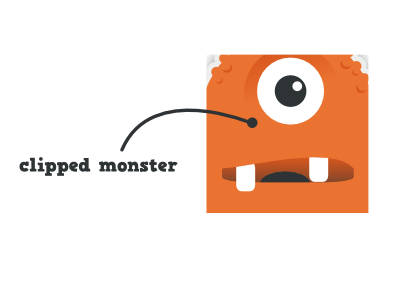Note: This post documents a change that was introduced in Fedora 11 (F11). Special thanks to who-t for his help on this one 
Previously, pressing the key combination Ctrl+Alt+Backspace forced the X.org server (the open source implementation of X11) to instantly restart, returning the user to the login screen. This functionality is useful on unstable systems where the X server frequently hangs, however, if the shortcut is inadvertently invoked, the user will lose anything not saved to disk. In the version of X.org shipped in Fedora 11, the decision was made in upstream to make the Ctrl+Alt+Backspace shortcut disabled by default. To re-enable this option (on the Gnome Desktop):
1. Open the Keyboard Preferences dialog either by choosing System > Preferences > Keyboard from the Fedora Main Menu or by running the following command from a terminal:
gnome-keyboard-properties
2. In the Keyboard Preferences dialog, choose the Layouts tab (labeled 1 in the screenshot below) and press the Layout Options button (labeled 2 in the screenshot below) to bring up the Keyboard Layout Options dialog.

Keyboard Preferences dialog
3. In the Keyboard Layout Options dialog, unfold the tree item “Key sequence to kill the X server” (labeled 3 in the screenshot below), and mark the checkbox “Control + Alt + Backspace” (labeled 4 in the screenshot below)

Keyboard Layout Options dialog
Update: X input hacker, who-t (Peter Hutterer) on the differences between Ubuntu and Fedora on this change:
The Ubuntu “dontzap” command has no effect on Fedora.
There are two parts to zapping: one is the permission in the server (Option DontZap) and one is the trigger (the Terminate_Server XKB symbol). To zap, you have to invoke the trigger and you must be allowed to zap the server.
In Ubuntu, the server by default does not allow zapping, but the trigger is in the default keymaps. Thus, to enable zapping it needs to be enabled in the configuration file (and the server requires a restart).
In Fedora, the server by default allows zapping, but the trigger is not in the default keymaps. Thus, to enable zapping it needs to be enabled in the keymap. This can be done at runtime.
Doing the equivalent to “dontzap -disable” in Fedora explicitly enables an option that’s enabled by default anyway, so it has no effect.